Today’s fast-paced digital landscape brings your products, destinations, and properties to life like never before with just one click. Virtual Tour LLC provides you with opportunity of displaying your business online.
The world of virtual tours transcends traditional photography and provides a gateway to give your audience an immersive, interactive experience, whether you are a business, real estate agent, or travel enthusiast. Ricoh Theta S is the perfect solution to capture and pitch your virtual tour. The innovative 360-degree camera allows you to capture stunning, immersive quality images that transport your audience to new dimensions. Ricoh Theta S is an indispensable tool with impeccable clarity and detail.
The art of creating virtual tours with Ricoh Theta S can help you create a virtual tour that stands out from the rest of the business. Swing by how virtual tours are made on Virtual tours LLC to get more details.
Why use Ricoh Theta S for a virtual tour:

The virtual tour allows people to view businesses, properties, and products online. This tool has been incorporated by various business, estate agents, and tourists to showcase their products, landscapes, and properties. Virtual tours can help to draw the attention of buyers and boost the reach of your business. It is very important to keep up with the use of recent technology, to get the best quality high-end virtual tours for your audience. Ricoh Theta S has been used by many virtual tour creators due to its high-quality results. In this blog, we will guide you on how you can create a virtual tour using Ricoh Theta S.
Here is a step-by-step guide to creating a virtual tour using Ricoh Theta S:
Prepare your Ricoh Theta S:

Are you ready to capture your virtual tour? But first, make sure your Ricoh Theta S camera is fully charged to avoid any interruption while shooting. Also, clean the lens to remove any dust that can interfere with your shot. Connect your Ricoh Theta S camera with your phone and adjust the ISO to the lowest possible, turn on the HDR as it makes a huge difference in image quality and you can keep the resolution to 6720×3360. If you adjust the ISO too high or automatically the camera will likely produce grainy photos.
Set up the camera:

For taking a perfect panoramic shot you need to put the camera in the middle of the room. Place the camera on the tripod stand and keep it as high as possible to take better shots. You can use a rotator to take full shots. If you take panoramic shots hand held there are higher chances of shakiness. You need to set up your camera properly so that you can shoot all the details. A Newer ball head attachment between tripod stands and the camera allows you to adjust the angle while filming on slopes.
Capture the shots;
You need to take multiple panoramic shots with a Ricoh Theta S camera to create a virtual tour. Move into the other room to avoid getting in the shot and use your mobile phone shutter button to start filming. Adjust the exposure value if too dark or light using your phone. Make sure each shot overlaps slightly with the previous one to ensure a seamless transition between images. These look stretched out than conventional photos. Now repeat the same for different locations you want to incorporate in your virtual tour.

Edit your photos:
Done taking the shots? Now it’s time to edit your panoramic photos to increase clarity and improve quality. However, editing your virtual tour photos is optional.

You can use various software for this purpose such as Lightroom or Adobe. Various paid software can edit your photos for you such as box brownie. All you need is to upload your photos on this software and wait.
Create a virtual tour:
Are your photos ready to be stitched together to produce a virtual tour? Several online platforms like Matterport, Kuula, and Ricoh’s own Theta 360 allow you to upload your photos to create virtual tours. Most of these sites come with monthly charges. This software also provides additional features such as adding hotspots, navigations, audio, and additional details and descriptions.
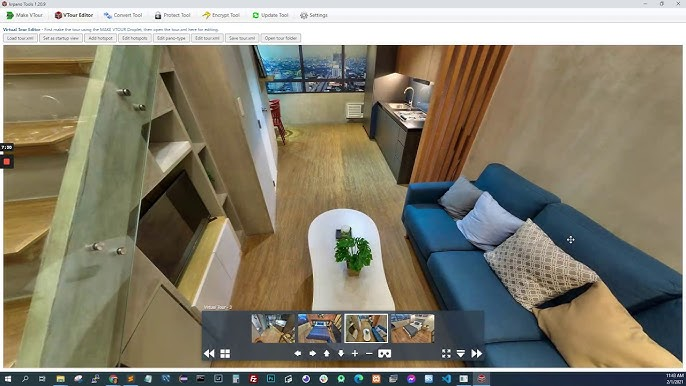
Publishing and sharing:
Once you upload your images the software will stitch your images into a virtual tour and provide you with the link to your virtual tour. There are various software available for this such as, Matterport, Kuula, Google Street View, and RICOH. The time it takes to get the link depends on the software you are using.
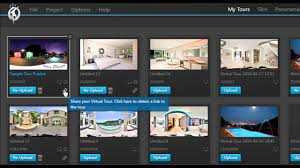
RIOCH is a fast software that produces quick, quality- virtual tours. After getting the link you can put it on your website or share it with the other business via email. You can also put them on social media to increase their reach. You can also upload it on Google Maps using the Google Street View app. You can also share it on YouTube and rub ads to your targeted audience. Want to integrate your website? Virtual Tours LLC can make it seamless and fit your tour perfectly into your digital landscape.
Tips for a Successful Virtual Tour:
Here are a few tips that will help make your virtual tour successful:
- Keep your Ricoh Theta S steady by using a tripod stand to capture a sharp and clear image.
- Plan your shot before capturing with Ricoh Theta S. This will help you to shoot all the details and important spots for your virtual tour.
- Turn on all the lights, and remove all the unnecessary things to get high-quality results.
- Highlight interesting facts and add detailed information to each point to grab viewers’ attention.
Conclusion:
Grasping the trick of how you can create virtual tours using Ricoh Theta S will help you create immersive and engaging virtual tours that captivate and attract your audience. Virtual tours have given a new definition to business and real estate. Capturing with Ricoh Theta S requires a bit of expertise but once you master it, you can create the best quality virtual tours that will have a long-lasting impression on viewers’ minds and you can stand out in the market and unlock the doors to success.
Ricoh Theta S is a remarkable tool for uplifting your business, so get ready and start creating virtual tours using Ricoh Theta S!
